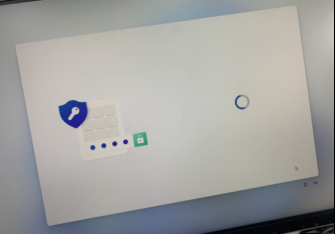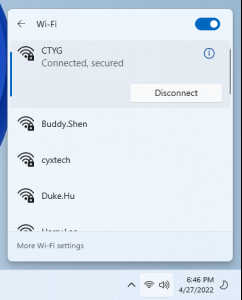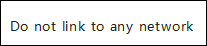Updating deployment stuck in the PIN setup session
1. What is the reason you are stuck in the interface for more than a few hours?
This is because the computer in the activation of the environment, the computer's local Windows users and the system on the computer to interact with Microsoft's servers to operate, this time Microsoft's servers will be activated computer system updates, coupled with Microsoft's server instability, so it will lead to the emergence of the product is stuck in the creation of the PIN interface for up to many hours can not be activated to the product normal use of the situation.
2. Solution:
The best way for us to activate the product is to select the “I do not have a network connection” option. After selecting this option, the computer can be successfully deployed, we can go down to the desktop environment of Windows for the computer's Microsoft account login and other operations can be completed successfully;
Or you can
3. depending on your current situation:
If your computer does not remove the power shutdown:
In this case, you can remove the computer's wired and wireless networks so that the computer is forced to disconnect from the network and stop interacting with the server.
If the computer loses power:
This situation may be a reboot after the blue screen interface (this is because the computer illegally power off after the self-test reset interface, do not worry about the blue screen problem, according to the prompts to redeploy the repair can be reused), of course, if it is a power failure and then reboot an additional account, please do not worry about it, this is because of the power failure of the Windows system error judgement! This situation can only be solved by reinstalling the system (our official website has placed the product image file package, you can directly to our official website to download the corresponding model of the image file for installation, the download page has installation tutorials).
After reinstalling the system or restarting the deployment, please localize the computer by selecting the “I don't have Internet” option.
1、Can't proceed to next step after setting PIN Solution
2、In the above PIN interface, press the keyboard "Ctrl and Shift + F3"
3、Turn off WIFI or unplug the network cable(Do not link to any network)
4.In the second option in the image below, select Shutdown and click OK to finish
After power on again and select the default language. Note: Do not connect to the network during the step of connecting to wifi. Set up a local account to enter user mode to use the computer