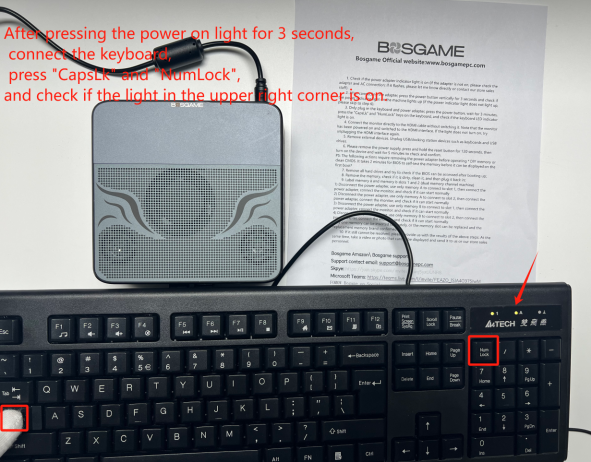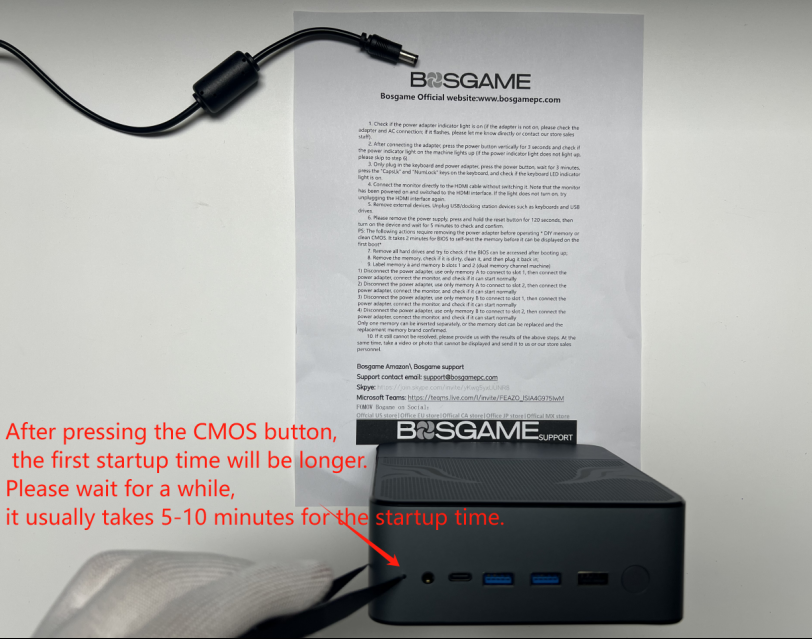What should we do when our computer fails to start up.
1. Check if the power adapter indicator light is on (if the adapter is not on, please check the adapter and AC connection; if it flashes, please let me know directly or contact our store sales staff).
2. 连接适配器后,垂直按下电源按钮 3 秒钟,检查机器上的电源指示灯是否亮起(如果电源指示灯不亮,请跳至步骤 6)。
3. Only plug in the keyboard and power adapter, press the power button, wait for 3 minutes, press the "CapsLk" and "NumLock" keys on the keyboard, and check if the keyboard LED indicator light is on.
4. Connect the monitor directly to the HDMI cable without switching it. Note that the monitor has been powered on and switched to the HDMI interface. If the light does not turn on, try unplugging the HDMI interface again.
5. 移除外部设备。拔下 USB/坞站设备,例如键盘和 USB 驱动器。确保机器未连接任何设备(包括电源和所有外部设备)
6. Please remove the power supply, press and hold the reset button for 120 seconds, then turn on the device and wait for 5 minutes to check and confirm.
PS: The following actions require removing the power adapter before operating * DIY memory or clean CMOS. It takes 2 minutes for BIOS to self-test the memory before it can be displayed on the first boot*
The CMOS button is usually located on the power button side. If you are unsure which one is the CMOS button, you can first ask our sales personnel or contact our technical support department.After pressing the CMOS button, the first startup time will be longer. Please wait for a while, it usually takes 5-10 minutes for the startup time.
When performing this operation, be sure to remove the power supply and all external devices. If live operation is carried out, there is a great risk of causing the computer motherboard to be broken down!
7. Remove all hard drives and try to check if the BIOS can be accessed after booting up;
当我们取下SSD开机时,如果能正常开机,就会直接进入BIOS界面,不用担心失去保修。遵循我们的方法不会影响您的保修。
8. 取出内存,检查是否脏污,清洁干净,然后重新插上;
9. Label memory a and memory b slots 1 and 2 (dual memory channel machine)
1) Disconnect the power adapter, use only memory A to connect to slot 1, then connect the power adapter, connect the monitor, and check if it can start normally
2) Disconnect the power adapter, use only memory A to connect to slot 2, then connect the power adapter, connect the monitor, and check if it can start normally
3) Disconnect the power adapter, use only memory B to connect to slot 1, then connect the power adapter, connect the monitor, and check if it can start normally
4) Disconnect the power adapter, use only memory B to connect to slot 2, then connect the power adapter, connect the monitor, and check if it can start normally
Only one memory can be inserted separately, or the memory slot can be replaced and the replacement memory brand confirmed.
10. If it still cannot be resolved, please provide us with the results of the above steps. At the same time, take a video or photo that cannot be displayed and send it to us or our store sales personnel.
PS:
We are using the Bosgame M1 model as a demonstration here. If your machine is not the M1 model, you can also use this method to judge the computer.
If you have a single root memory, you don't need to try step nine.
If your computer still fails to turn on after trying these steps, please do not worry. You can directly contact our technical support or sales personnel, and we will register you immediately for after-sales service. We apologize for any unpleasant experience and any inconvenience caused. We will promptly arrange for after-sales returns and distribute new machines to you.